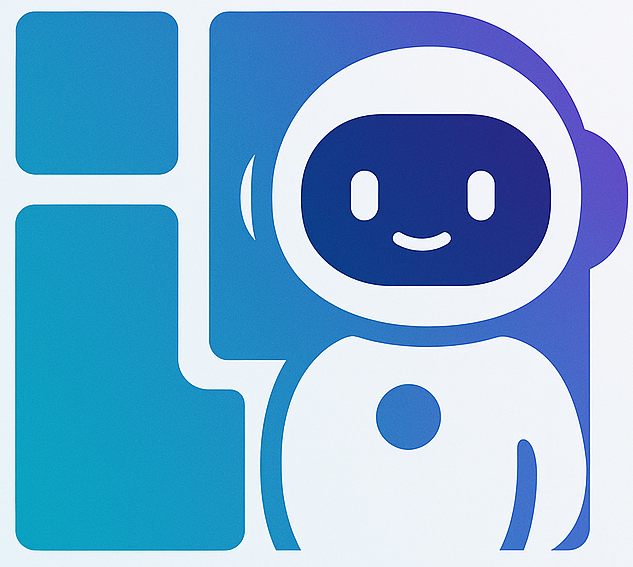Deliverables Preview and Download
This guide introduces how to view, preview, and download files generated by AI.
What are Deliverables?
Deliverables are various files generated by AI based on your needs, including documents, data, presentations, code, etc.
Deliverable Types
| Type | Common Formats | Use Cases |
|---|---|---|
| Text Documents | .md, .txt, .html | Reports, proposals, manuals |
| Data Files | .json, .csv | Data analysis, configuration |
| Presentations | .pptx | Presentations, demos, training |
| Code Files | .py, .js, .java, etc. | Technical implementation, samples |
| Image Files | .png, .jpg, .svg | Charts, illustrations, design |
Opening Preview Window
Method 1: Click Button
Click "View Deliverables" button at the bottom of the to-do panel.
Method 2: Shortcut Key
Press Alt+D (Windows) or Option+D (Mac)
Method 3: Click Metric
Click the "Final Deliverables" metric card in the console.
Preview Window Interface
File List (Left)
Each file displays:
- 🎨 Type icon
- 📝 File name
- 📏 File size
- 🕐 Generation time (on hover)
Preview Area (Right)
Different preview effects based on file type:
📄 Markdown Documents
- ✅ Full layout rendering
- ✅ Heading hierarchy
- ✅ Lists and tables
- ✅ Code blocks with syntax highlighting
- ✅ Auto-generated table of contents for long documents
💻 Code Files
- ✅ Syntax highlighting
- ✅ Line numbers
- ✅ Keyword bolding Supports 50+ languages including Python, JavaScript, Java, etc.
📊 Data Files
JSON Format:
- Formatted indentation
- Syntax coloring
- Fold/expand nodes
CSV Format:
- Table display
- Header highlighting
- Aligned rows and columns
🎨 Presentations (PPTX)
Shows file information and download prompt (browser limitation).
🖼️ Images
- Original display
- Zoom controls
- Supports PNG, JPG, GIF, SVG, WebP
📑 PDF Files
- Embedded PDF reader
- Page navigation
- Zoom functionality
Download Features
Download Current File
Location: Bottom of preview area
Operation:
- Select file in file list
- Click "Download Current File" button
- Browser auto-downloads (preserves original filename)
Shortcut: Ctrl+S / Cmd+S
Download All Files
Location: Top right of window
Operation:
- Click "Download All" button
- System packages files (shows progress bar)
- Auto-downloads ZIP file after completion
File Naming:
- Format:
files-YYYYMMDD-HHMMSS.zip - Example:
files-20251010-143022.zip
Content Operations
Copy Content
For Markdown, code, JSON/CSV, and text files:
- Select text in preview area
- Press
Ctrl+C/Cmd+C - Or click "Copy Content" button
Search Content
For Markdown, code, and text files:
- Press
Ctrl+F/Cmd+F - Enter keywords in search box
- Use
↑↓to navigate results
Best Practices
✅ Recommended
- Download Promptly - Save after task completion
- Local Backup - Keep backups of important files
- Check Completeness - Verify file integrity after download
- Organized Filing - Maintain good file organization
❌ Avoid
- Long-term Online Reliance - Don't expect files to be saved forever
- Skip Checking - Always preview before downloading
- Repeated Generation - Save satisfactory files promptly
- Messy Naming - Use standardized naming after download
Next Steps
- 📊 Usage Scenarios - View practical cases
- 💰 Purchase Token - Check pricing
- 📱 Interface Features - Return to interface guide
Master preview and download skills, easily manage your result files! 📦