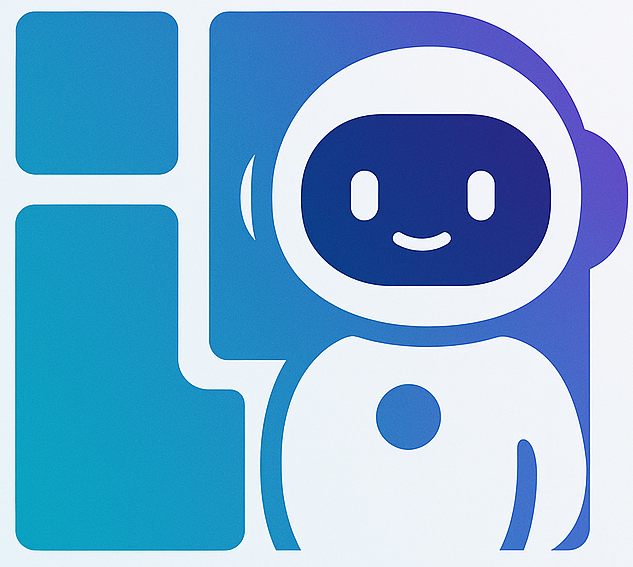Scenario: Prepare Meeting PPT
This article introduces how to use GrindMate to quickly generate professional presentations.
Scenario Overview
Applicable Situations:
- Project reports and progress displays
- Product launches and promotions
- Training and knowledge sharing
- Business plan presentations
Output Results:
- 🎨 Complete PPTX presentation
- 📝 Speech script or notes document
- 📊 Supporting data files
Estimated Time: 3-8 minutes
Operation Steps
Step 1: Clarify PPT Requirements
Requirement Template
Please help me create a PPT about [Topic], for [Occasion], including:
Structure:
1. [Section 1] - X pages
2. [Section 2] - X pages
3. [Section 3] - X pages
...
Style Requirements:
- Color scheme: [Colors]
- Style: [Business/Tech/Simple/Creative, etc.]
- Points per page: No more than X items
Target Audience: [Position/Background]
Duration: About X minutes
Actual Example
Please help me create a "Team Q3 Summary" PPT for department
meeting presentation, including:
Structure:
1. Cover - 1 page
2. Team Overview - 1 page
3. Q3 Work Review - 3-4 pages
4. Key Project Progress - 3-4 pages
5. Key Achievements - 2-3 pages
6. Issues and Improvements - 1-2 pages
7. Q4 Work Plan - 2-3 pages
8. Thank You Page - 1 page
Style Requirements:
- Business simple style
- Blue color scheme
- No more than 5 points per page
- Appropriate use of charts and data
Target Audience: Company executives and other department heads
Duration: About 15-minute presentation
Step 2: AI Generation Process
AI will break down tasks, create outline, and generate PPT content step by step.
Step 3: View and Adjust
Generated Files
1. Presentation
- Filename:
Q3_Team_Summary.pptx - Complete slide deck with cover, content pages, charts, and closing
2. Speech Script
- Filename:
presentation_script.md - Speaking points for each slide with estimated timing
Adjustments and Optimization
If modifications are needed:
Adjust Colors:
Can the PPT color scheme be changed to dark blue + orange contrast style?
Adjust Content:
Page 5 has too much content, can it be simplified to 3 points?
Add Pages:
Can you add 2 pages of team member introductions after project progress?
PPT Type Examples
Type 1: Project Presentation
- Product launch
- Project review
- Investment roadshow
Type 2: Training Materials
- Technical training
- Knowledge sharing
- New employee onboarding
Type 3: Data Analysis Display
- Data reports
- Performance analysis
- Market insights
Type 4: Business Plans
- Fundraising roadshows
- Business plan presentations
- Partnership discussions
Best Practices
✅ Question Techniques
1. Specify Page Range
Better:
Create a PPT, total 12 pages (1 cover, 10 content, 1 closing)
2. Describe Style Details
Detailed:
Style reference Microsoft official PPT:
- Simple and elegant
- Deep blue + white color scheme
- Left-right column layout
- Large titles + concise points
- Appropriate white space
3. Explain Usage Scenario
This PPT will be presented to the board of directors, need to highlight
performance and ROI, style should be rigorous and professional,
data must be detailed and credible.
Common Questions
Q1: Can animation effects be generated?
A: Current generated PPTs are static pages. You can specify which pages are suitable for animation effects in requirements, then add manually after download.
Q2: Can images be inserted?
A: AI can generate image placeholders and descriptions. For actual images, you can either request AI to generate images or insert manually after download.
Q3: What chart types are supported?
A: Supports descriptive chart explanations including bar charts, line charts, pie charts, flowcharts, organizational charts, comparison tables, and timelines.
Related Scenarios
- 📊 Generate Report - Detailed text reports
- 📝 Technical Docs - Technical proposal writing
- 📈 Data Analysis - Data processing and visualization
Use GrindMate to quickly create professional PPTs! 🎨