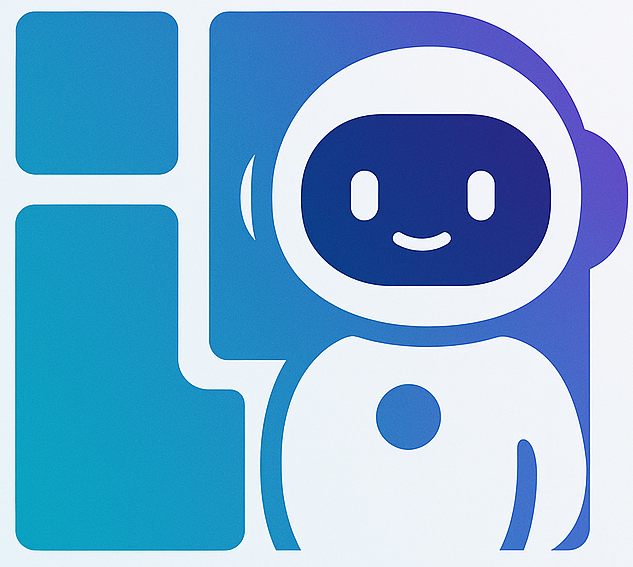To-Do List Guide
This guide introduces the functions and usage of the to-do panel on the right side.
What is the To-Do List?
The to-do panel shows the execution checklist after AI breaks down your requirements, allowing you to understand work progress in real-time.
Core Value
- 📊 Visual Progress - See task completion at a glance
- 🎯 Task Transparency - Know what AI is doing
- ⏱️ Time Estimation - Judge approximate completion time through progress
- 🔍 Problem Locating - Quickly find stuck steps
Panel Structure
Progress Bar
Visual indicator at the top of the panel showing completion percentage.
Colors change based on completion:
- 0-30%: 🔴 Red/Orange
- 30-70%: 🟡 Yellow/Cyan
- 70-99%: 🟢 Light Green
- 100%: 🟢 Dark Green
Task Grouping
AI groups tasks by work stages:
1. 📋 Requirement Analysis Stage
- Understand and parse user requirements
- Determine task goals and scope
- Plan output format
2. 🔍 Information Collection Stage
- Search for relevant materials online
- Collect necessary data
- Verify information sources
3. ✍️ Content Generation Stage
- Write document content
- Generate data files
- Create presentations
4. 📦 Delivery Preparation Stage
- Organize generated files
- Quality check
- Package deliverables
Task Status
Status Types
- ☐ Not Started - Task not yet begun
- 🔄 In Progress - AI executing this task
- ☑ Completed - Task successfully completed
Progress Monitoring
Normal Progress
Time Reference:
- Simple tasks: 1-3 minutes
- Medium tasks: 3-8 minutes
- Complex tasks: 8-15 minutes
Abnormal Situations
- Slow Progress - Wait 2-3 minutes first
- Task Failure - Check error message
- Task Stuck - Wait 2 minutes, refresh, or click "Stop"
Bottom Buttons
📦 View Deliverables
Open file preview window (enabled when at least 1 file is generated).
🆕 New Conversation
Start a fresh conversation session.
Note
Download important files before starting a new conversation!
⏹️ Stop
Abort current AI execution (enabled only when AI is working).
Usage Tips
💡 Tip 1: Observe Stage Switching
Track progress by understanding current stage.
💡 Tip 2: Focus on Key Tasks
Pay attention to:
- 🔍 Search tasks - May take longer
- 📄 Document generation - Main output
- 📊 Data processing - Core analysis
💡 Tip 3: Combine with Conversation Area
To-Do List + Conversation Area = Complete View
💡 Tip 4: Timely Abort
If direction is wrong, abort promptly.
Next Steps
- 📦 Deliverables Preview - Learn to view and download files
- 💰 Purchase Token - Check pricing
- 📊 Usage Scenarios - View practical cases
Monitor AI's work progress through the to-do list! 📊