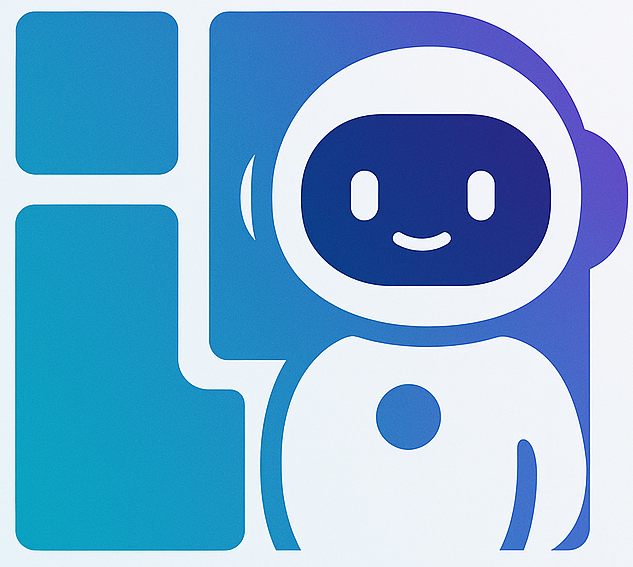Interface Features
This page provides a detailed introduction to each interface element and function of GrindMate.
Overall Layout
┌─────────────────────────────────────────────────────┐
│ Console (Metrics + Token) │
├──────────────────────┬──────────────────────────────┤
│ │ │
│ Real-time │ To-Do Panel │
│ Conversation │ (Right side) │
│ (Left side) │ │
│ │ │
└──────────────────────┴──────────────────────────────┘
🎛️ Console (Top of Page)
The console is the command center of the entire system, displaying key metrics and Token information.
Metric Cards
5 metric cards displayed side by side, updating system status in real-time:
- To-Do Items - Shows
3/5(3 of 5 tasks completed) - Execution Rounds - Number of AI thinking and execution cycles
- Search Count - Number of internet searches performed
- Final Deliverables - Number of deliverable files generated
- Remaining Count - How many uses left in your Token
Token Input Box
- Function: Input your usage credential
- Auto-verification of validity
- Display remaining count
💬 Real-time Conversation (Bottom Left Card)
Status Bar
Shows current system working status:
- 🟢 Not Started - Waiting for input
- 🔵 Executing - AI is working
- 🟢 Standby - Task complete, can continue
- 🔴 Error Occurred - Problem encountered
- 🟢 Task Completed - Full workflow finished
Conversation Area
- Your Messages - White bubbles
- AI Replies - Blue-green gradient bubbles with round indicators, stage info, tool calls, and response content
Input Box
- Multi-line text input
- Shortcuts:
Ctrl+Enter(Windows) orCmd+Enter(Mac) - Auto-save draft
📋 To-Do Items (Right Panel)
Progress Bar
Visual progress indicator showing percentage and completion count.
Task List
Tasks grouped by work stages:
- ☐ Not Started - Gray border, empty checkbox
- 🔄 In Progress - Blue border, loading animation
- ☑ Completed - Green border, checkmark, strikethrough
Bottom Buttons
- View Deliverables - Open file preview window
- New Conversation - Start fresh conversation
- Stop - Abort AI execution
📦 Deliverables Preview Window
File List (Left)
- File type icon
- File name
- File size
- Generation time (on hover)
Preview Area (Right)
Different preview effects based on file type:
- Markdown - Rendered layout
- Code - Syntax highlighting
- JSON/CSV - Formatted display
- Images - Original display
- PDF - Embedded reader
Download Features
- Download Current - Download the file being viewed
- Download All - Package all files as ZIP
Next Steps
- 💬 Conversation Guide - Master conversation skills
- 📋 To-Do List - Understand task management
- 📦 Deliverables - Learn to view and download
Now that you're familiar with the interface, let's learn how to use it efficiently! 💡